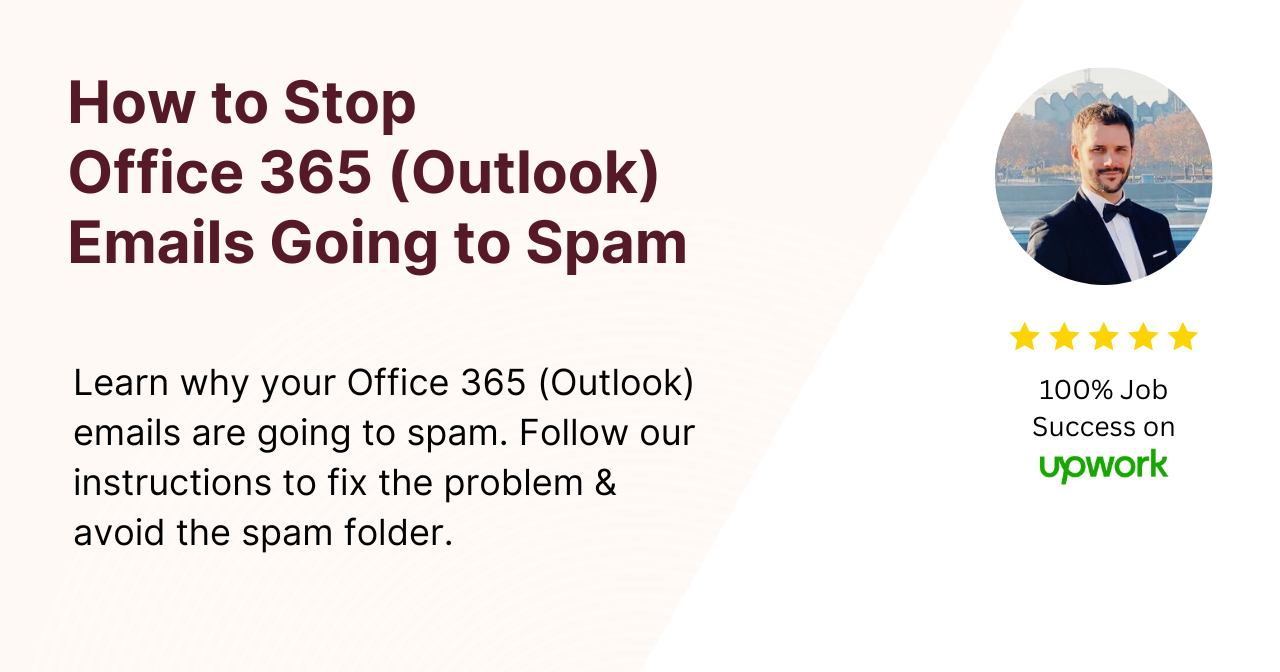If you’re using Office 365 Outlook to send emails, there are some important steps you need to take to ensure your emails get delivered to the inbox.
Email service providers like Gmail, Yahoo, and Outlook have strict spam filters to protect their users from unwanted or malicious emails.
If your emails fail these spam checks, they could get blocked or sent to the spam folder automatically.
Don’t worry, we’re here to help!
Follow this guide to authenticate your email domain, maintain a good sender reputation, and optimize your emails to sail through spam filters.
Let’s get started.
Check Domain Authentication Records
The first step is to make sure your email domain is properly authenticated.
This proves to email providers that you really own the ‘From’ address and have permission to send emails from that domain.
There are three main authentication methods you need to set up:
- SPF (Sender Policy Framework)
- DKIM (DomainKeys Identified Mail)
- DMARC (Domain-based Message Authentication, Reporting & Conformance)
If these aren’t configured correctly, your emails are much more likely to get blocked or marked as spam.
Set Up SPF for Office 365 Outlook
SPF is a TXT record in your domain’s DNS settings that lists all the servers/IP addresses authorized to send emails from your domain.
To set up SPF for Office 365:
- Log into your domain registrar’s website (e.g. GoDaddy, Namecheap)
- Go to the DNS Management or Advanced DNS section
- Create a new TXT record
- For the Host/Name, enter @
- For the TXT Value, enter:
v=spf1 include:spf.protection.outlook.com -all
This tells email providers that only Microsoft’s Outlook servers are allowed to send emails from your domain.
Set Up DKIM for Office 365 Outlook
DKIM adds a digital signature to the email headers to verify the message really came from your authorized email server.
- In the Office 365 admin center, go to Setup > Domains
- Select your domain and click “Start setup”
- Under “Does your domain host email with Office 365?” click No
- Copy the DKIM TXT value provided
- In your domain registrar, create a new TXT record with the copied value
Set Up DMARC Record
DMARC helps email providers determine what to do with emails that fail SPF or DKIM authentication. It sends reports on any failed authentication attempts.
- In your domain registrar, create a new TXT record
- For Host/Name, enter _dmarc
- For TXT Value, enter:
v=DMARC1; p=none
This tells email providers to monitor failed authentication attempts, but not to block or quarantine those emails yet.
Once you’re collecting reports, you can adjust the policy to a stricter setting.
Check Domain Reputation and Spam Rate
Your domain reputation is a score that email providers use to assess if you’re a trustworthy sender.
A poor reputation means more of your emails will be blocked or sent to spam.
The main factors that affect your domain reputation are:
- Spam reports from recipients marking your emails as junk
- Sending emails to invalid/non-existent addresses
- Sending unsolicited bulk emails
- Having your domain appear on public blacklists
You can check your domain’s reputation and spam rates for free using Google’s Postmaster Tools.
- Go to https://www.google.com/webmasters/tools/
- Click “Add Property” and enter your domain
- Go to Postmaster Tools
- Click on Domain Reputation and Spam Rate
The lower your spam rate, the better.
Google considers anything above 0.1% to be high risk.
If your spam rate is high, don’t panic! We’ll cover ways to improve it.
How Marketing Emails Can Damage Reputation
While email marketing is permission-based, it can still damage your domain reputation if not done carefully.
Trigger-happy recipients hitting the “Report Spam” button accounts for many spam complaints.
Other risky practices that can get you in trouble:
- Sending too frequently to inactive/unengaged subscribers
- Poor list hygiene resulting in invalid/bounced emails
- Failing to honor unsubscribe requests promptly
- Using purchased email lists (this is illegal in many regions!)
Following best practices for your email marketing campaigns is crucial to maintaining a good reputation.
How to Reduce Spam Rate and Improve Reputation
Here are some effective ways to keep your spam rate low and sender reputation high:
- Remove chronically inactive subscribers periodically
- Validate and clean your email lists regularly
- Honor unsubscribe requests within 10 days as legally required
- Warm up your IP before starting a new email marketing campaign
- Monitor feedback loops and suppression lists diligently
- Encourage subscribers to whitelist or mark your emails as “Not Spam”
Check Subject Lines and Content
Even if you have proper authentication and a great sender reputation, your emails can still get flagged as spam based on what’s in the subject line and email content.
There are hundreds of “spam trigger” words to avoid, like “FREE,” “DISCOUNT,” “SAVE,” and so on written in ALLCAPS or with excessive punctuation!!!????
To minimize false spam detection:
- Use a normal sentence case subject line
- Avoid excessive special characters or weird formatting
- Prioritize clear, concise, and accurate messaging
- Limit the number of hyperlinks in your emails
- Check that all images have alt text describing them
- Ensure your email signature isn’t too complex
Send Test Emails and Monitor Delivery
Once you’ve followed all of these steps, send yourself a test email from your Office 365 Outlook account.
Check if it landed in your inbox, spam folder, or was blocked entirely.
There are also free spam testing services that will analyze your email and score how “spam-y” it seems to filters.
Just remember, no email will test perfectly since spam filters are constantly evolving.
The best way to monitor email deliverability long-term is to use a dedicated email analytics tool that integrates with Office 365 Outlook.
Frequently Asked Questions
My domain was previously used to send spam emails before I owned it. How can I fix the bad reputation?
You’ll need to go through the authentication process carefully and potentially request manual reviews from major email providers. It can take time to rebuild trust.
What’s a good spam rate target to aim for?
Under 0.1% is ideal. Getting below 0.05% puts you in very good standing.
Should I use a third-party email marketing service instead of Office 365?
Third-party emailers like Mailchimp may have better default deliverability, but you can achieve great inbox placement by following best practices with Office 365. Many businesses prefer an all-in-one solution.
How often should I remove inactive subscribers?
Every 6-12 months is advisable to keep your lists clean and engagement rates high. Use re-engagement campaigns too.
Is there spam filter testing for Outlook specifically?
Microsoft has its own Spam Confidence Level (SCL) rating system, but doesn’t share too many specifics. Following general email best practices is recommended.